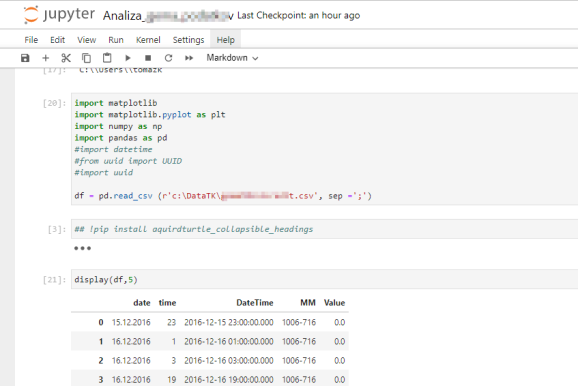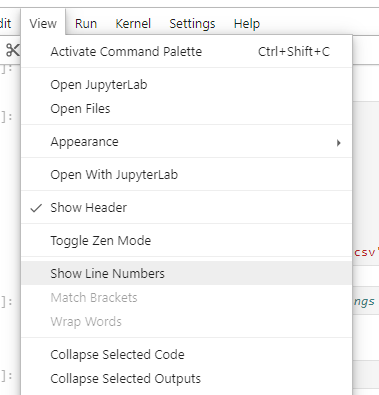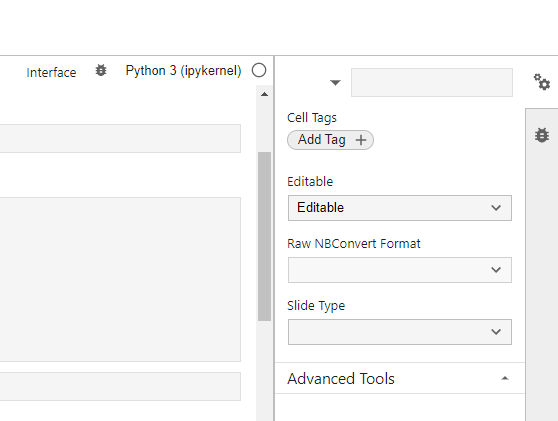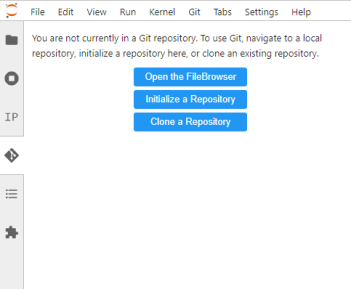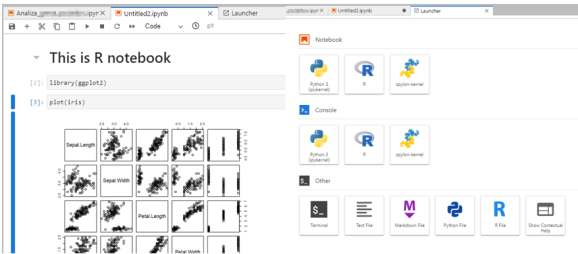A prerelease version of Jupyter Notebooks and unleashing features in JupyterLab
Want to share your content on R-bloggers? click here if you have a blog, or here if you don't.
Jupyter notebook offers also the use of developers or prerelease versions of Jupyter notebooks.
What you need to do is simply run:
python -m pip install notebook --pre --upgrade
And with this prerelease version of the Jupyter notebook, you have in addition several options to enhance your workspace.
Besides the refreshed outlook, what else is available in this version?
Command Palette
Similar to Visual Code, there is a command palette that can be invoked using Ctrl+Shift+C and gives you all commands at a search bar. And best of all, you don’t really have to take your hands from the keyboard.
Zen mode
When you want to write your code in notebooks but get distracted by your browser and all the browser panes, commands, elements. Toggle to zen mode and your coding experience will soon be decluttered and more focused.
Dark mode
Now you can toggle between light and dark mode. Beforehand, you had to do that on an internet browser level, but now it is right there and works like a charm.
Open with JupyterLab
JupyterLab offers much more usability and access to several different commands over the notebook. You can launch JupyterLab from the notebook and enjoy the full mode of debugging, environment and property inspector, IPython, extensions, Table content overview, file explorer, and many more.
Property inspector
On the right-hand side, you can open the property inspector and debugger. There are many options for debugging, including exploring kernel, callstack, breakpoints. Property inspector will give you the option to edit metadata, add cell tags and even convert notebooks.
Installing extensions
If you were missing widgets, GIT, additional tools for working with markdown, connectivity to many tools, and so much more, you can do that with extensions.
I was missing the GIT in notebooks, to run all the version control frameworks. Now, I can simply install by running this command in CLI (for my environment and for the correct version):
pip install --upgrade jupyterlab jupyterlab-git
Each extension has detailed instructions or wiki on all the “how-to”, so go and check. Remember to restart the kernel. And now I have GIT inside JupyterLab
Languages
More kernels you install, the more languages or versions of languages you can run using JupyterLab. In my case, I can run Python, R, Scala, or Spark. But there can be much more languages/kernels available for you to run.
Happy Coding!
R-bloggers.com offers daily e-mail updates about R news and tutorials about learning R and many other topics. Click here if you're looking to post or find an R/data-science job.
Want to share your content on R-bloggers? click here if you have a blog, or here if you don't.