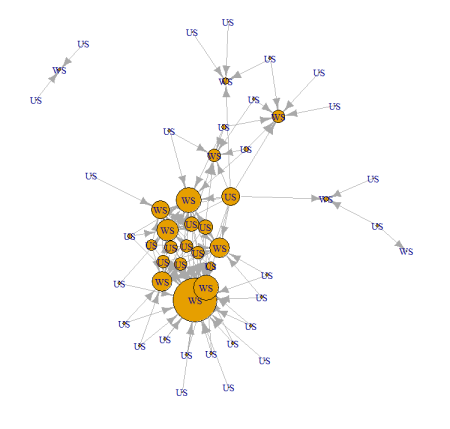Retrieving list of users for all workspaces in your PowerBI tenant using Powershell
Want to share your content on R-bloggers? click here if you have a blog, or here if you don't.
From previous blogpost(s):
- Deleting Power BI datasets using Powershell
- Longterm-storage of Power BI activity logs and statistics using Powershell
Determining and checking who has access to a particular workspace in your organisation can be time consuming task. You can always retrieve the list of workspaces and access the list of all users with PowerShell cmdlet Get-PowerBIWorkspace.
The results of this cmdlet gives you a great way to get to valuable information easy and fast. And the following script can do just that.
# 1. Login to app.power.bi $user = "[email protected]" $pass = "YourStrongP422w!!rd" $SecPasswd = ConvertTo-SecureString $pass -AsPlainText -Force $myCred = New-Object System.Management.Automation.PSCredential($user,$SecPasswd) Connect-PowerBIServiceAccount -Credential $myCred # 2. Get list of users and workspaces $WorkSpace_Users = Get-PowerBIWorkspace -Scope Organization -Include All -All # 3. Iterate through the users for each workspace (and exclude Personal Workspaces) $WorkSpace_Users | ForEach-Object { $Workspace = $_.name foreach ($User in $_.Users) { [PSCustomObject]@{ WorkspaceName = $Workspace UserName =$user.Identifier AccessPermission = $User.accessright } } } | Select UserName, AccessPermission, WorkspaceName | Where-Object {$Workspace -NotLike "PersonalWorkspace *"}
I have excluded the Personal Workspaces.
In addition, there is a little R script, that can be used to visualize the this tiny network 
First, export the results of a Powershell script into a CSV file. Simply add the following command at the end of the script:
| Export-Csv "C:\DataTK\results.csv"
The R script will transform the results into Edges and Nodes. To make this script shorter, I have joined everything in nodes and added the group to set apart the users and workspaces.
library(tidygraph)
library(igraph)
library(dplyr)
file = "C:\\DataTK\\results.csv"
pbi <- read.csv(file, sep = ",", header = TRUE, skip=1)
# Data preparation
links <- pbi[,c("UserName","WorkspaceName")]
colnames(links) <- c("from","to")
# Nodes
nodes1 <- pbi %>% group_by(WorkspaceName) %>% summarise(n = n())
nodes1$group <- "WS"
colnames(nodes1) <- c("id","size", "group")
nodes2 <- pbi %>% group_by(UserName) %>% summarise(n = n())
nodes2$group <- "US"
colnames(nodes2) <- c("id","size","group")
nodes <- rbind(nodes1, nodes2)
# create plot
net <- graph_from_data_frame(d=links, vertices=nodes, directed=TRUE)
plot(net, edge.arrow.size=.5,vertex.label=V(net)$group)
Follow for more Powershell Scripts for Power BI on Github.
Happy scripting and stay healthy!
R-bloggers.com offers daily e-mail updates about R news and tutorials about learning R and many other topics. Click here if you're looking to post or find an R/data-science job.
Want to share your content on R-bloggers? click here if you have a blog, or here if you don't.