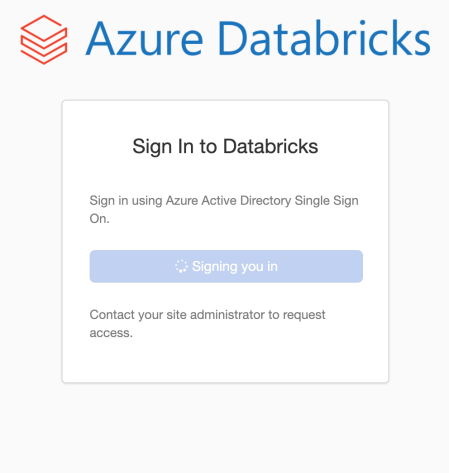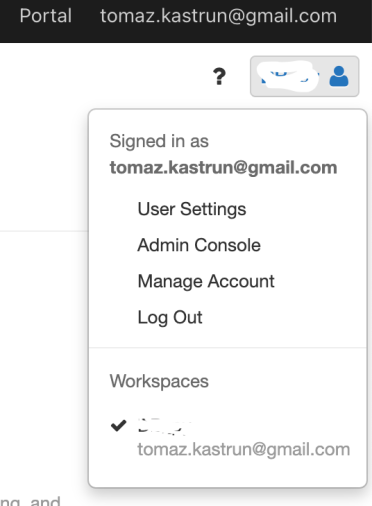Advent of 2020, Day 3 – Getting to know the workspace and Azure Databricks platform
Want to share your content on R-bloggers? click here if you have a blog, or here if you don't.
Series of Azure Databricks posts:
- Dec 01: What is Azure Databricks
- Dec 02: How to get started with Azure Databricks
We have learned what Azure Databricks is and looked how to get started with the platform. Now that we have this covered, let’s get familiar with the workspace and the platform.
On Azure portal go to Azure Databricks services and launch workspace.
You will be re-directed to signed-in to Azure Databricks platform. And you will also see the IAM integration with Azure Active Directory Single Sign-on is done smooth. This is especially welcoming for enterprises and businesses that whole IAM policy can be federated using AD.
On main console page of Azure Databricks you will find the following sections:
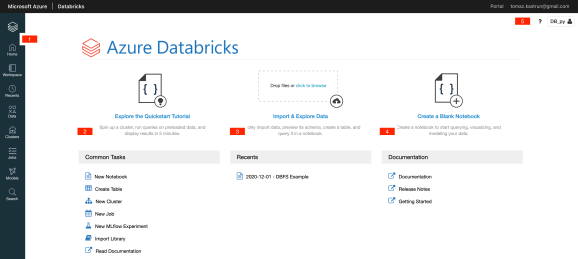
- Main vertical navigation bar, that will be available all the time and gives users simple transitions from one task (or page) to another.
- Common tasks to get started immediately with one desired task
- Importing & Exploring data is task for Drag&Dropping your external data to DBFS system
- Starting new notebook or getting some additional information on Databricks documentation and Release notes
- Settings for any user settings, administration of the console and management.
When you will be using Azure Databricks, the vertical navigation bar (1) and Settings (5) will always be available for you to access.
- Navigation bar
Thanks to the intuitive and self-explanatory icons and names, there is no need to explain what each icon represents.
- Home – this will always get you at the console page, no matter where you are.
- Workspaces – this page is where all the collaboration will happen, where user will have data, notebooks and all the work at their disposal. Workspaces is by far – from data engineer, data scientist, machine learning engineer point of view – the most important section
- Recents – where you will find all recently used documents, data, services in Azure Databricks
- Data – is access point to all the data – databases and tables that reside on DBFS and as files; in order to see the data, a cluster must be up and running, due to the nature of Spark data distribution
- Clusters – is a VM in the background that runs the Azure Databricks. Without the cluster up and running, the whole Azure Databricks will not work. Here you can setup new cluster, shut down a cluster, manage the cluster, attach cluster to notebook or to a job, create job cluster and setup the pools. This is the “horses” behind the code and it is the compute power, decoupled from the notebooks in order to give it scalability.
- Jobs – is a overview of scheduled (crontab) jobs that are executing and are available to user. This is the control center for job overview, job history, troubleshooting and administration of the jobs.
- Models – page that gives you overview and tracking of your machine learning models, operations over the model, artefacts, metadata and parameters for particular model or a run of a model.
- Search – is a fast, easy and user-friendly way to search your workspace.
2. Settings
Here you will have overview of your service, user management and account:
- User setting – where you can setup personal access tokens for Databricks API, manage GIT integration and notebooks settings
- Admin console – where administrator will set IAM policies, security and group access and enabling/disabling additional services as Databricks genomics, Container services, workspaces behaviour, etc.
- Manage account – will redirect you to start page on Azure dashboard for managing of the Azure account that you are using to access Azure Databricks.
- Log Out – will log out you from Azure Databricks.
This will get you around the platform. Tomorrow we will start exploring the clusters!
Complete set of code and Notebooks will be available at the Github repository.
Happy Coding and Stay Healthy!
R-bloggers.com offers daily e-mail updates about R news and tutorials about learning R and many other topics. Click here if you're looking to post or find an R/data-science job.
Want to share your content on R-bloggers? click here if you have a blog, or here if you don't.